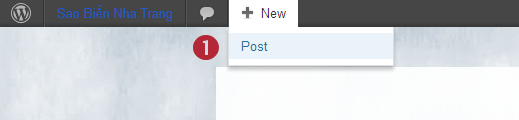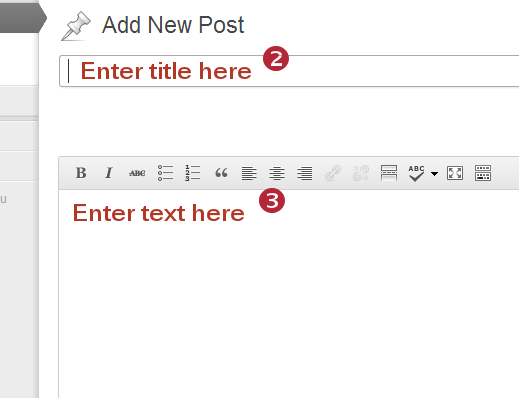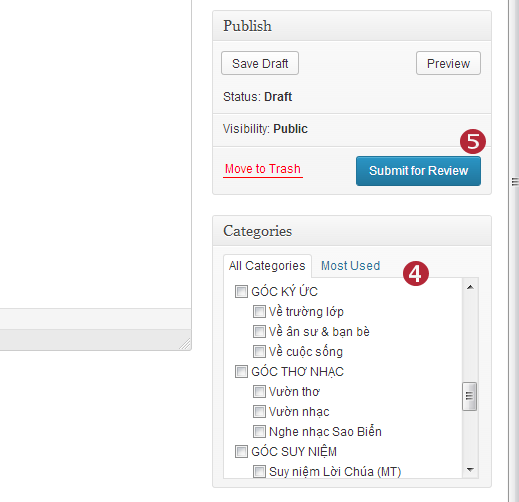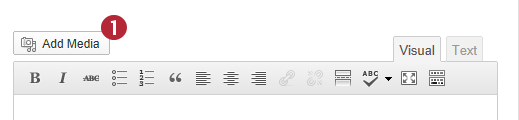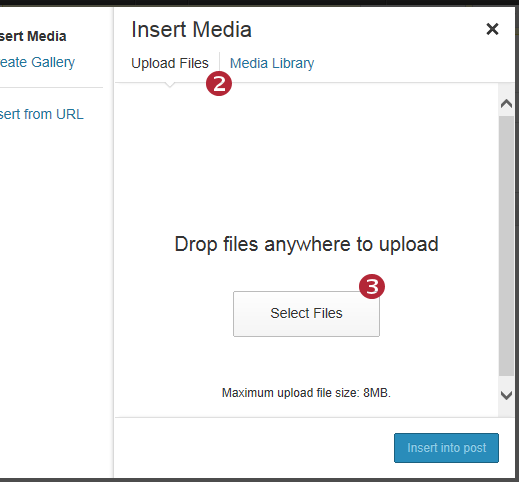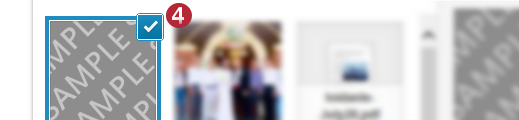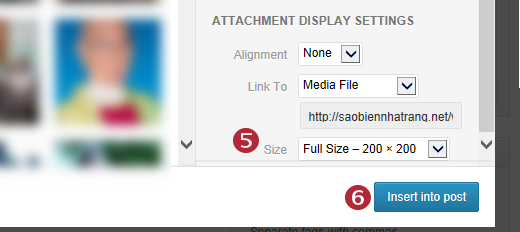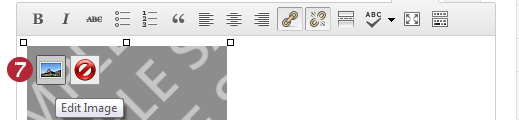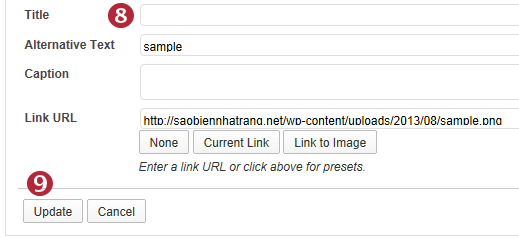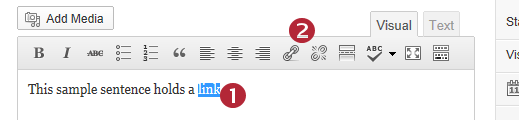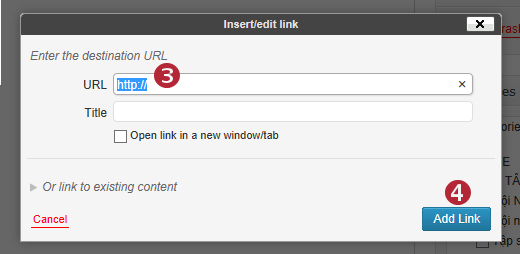Only registered members may post and add comments. If you wish to obtain these privileges, please register a username (at the top right) and send an email to dovyha@yahoo.com.
Posting an article:
To submit a post, please login and follow these directions below:
1. Point to “+ New” at the top of the screen, click on “Post”
2. Enter title
3. Enter content
4. Select appropriate category from list
5. Click “Submit for Review”, your post will appear once an administrator approves your submission.
Adding pictures:
2. If the image is already uploaded, click “Media Library” and choose from the list of uploaded images. If the picture to be uploaded is new, select “Upload Files”
3. To upload new images, click “Select Files”, browse through your computer, select the files you want to upload then click open.
4. The newly uploaded images will automatically be selected (indicated by the check mark on the top right of the preview).
5. Choose the display size of the image, for galleries choose “Thumbnail”, to insert the full size image, choose “Full Size”.
6. Click insert into post.
Additional formatting:
If the images have a specific order, click several times on an image will deselect all images check marked. Click an image to be shown first (give it a check mark), hold down “Ctrl” and click additional images in the order you wish it to be displayed. All images inserted need to have a check mark at the top right of the preview.
For quick formatting, after images are already inserted, they can be reorganized by cut and paste (select and right click for options).
Continue steps 7-9 only to add a title for images shown in a gallery.
7. To create a “title” for the image during gallery viewing, click on the image, click on the picture located top left of the image.
8. Enter the title/name/caption of the image under “Title”
9. Click Update.
Creating links:
1. Highlight the text that will serve as a link.
2. Click on the chain image (the broken chain will remove links).
3. Enter the address of the link (optional: choose whether the link will open in a new window)
4. Click “Add Link”